Are you a busy person? But wanted to earn online without too much time to consume and no too much effort needed? Then this must be the solution to your problem! Introducing, Gomez PEER ZONE!
What is Gomez PEER?
Gomez PEER is a secure java application that runs in the background of your PC and leverages your system’s idle resources (such as unused processing power, RAM, and bandwidth) to test the performance of many of the world’s most popular websites.
Users who download and run the Gomez PEER application make up a network of more than 150,000 individuals who, together, are helping to make the Internet a faster, more reliable tool for everyone.
Read on to learn how you can earn monthly payments by joining the PEER Program and running our lightweight application on your PC.
How does Gomez PEER work?
By using your system’s unique characteristics, in combination with other unique systems around the world, the Gomez PEER application performs tests that measure how websites perform for their visitors. The results play a pivotal role in shaping how these websites function and improve, and because the Gomez PEER runs in the background of your system you are never required to visit specific websites or alter your normal Internet usage. As long as you are connected to the Internet the Gomez PEER will be able to perform its tests with no impact on your machine’s performance.
The Gomez PEER application does not monitor or record any of your personal web browsing activity.
How do you earn cash with Gomez PEER?
Simply run the Gomez PEER application as often as possible while connected to the Internet. Active* Gomez PEERs accumulate earnings for their daily Online Time and every minute of work their system processes for the Gomez servers.
Once your account is active, monthly payments are automatically deposited into your PayPal account as long as the monthly minimum payment is reached. Active PEERs that do not meet the monthly minimum payment amount will have their account balances carried over to the next month's earnings.
You can also earn bonus payments for referring friends. See our Refer a Friend page after applying for more details.
Important Note: You must have a PayPal account in order receive payments for running the Gomez PEER software. PayPal is currently the only method through which payouts are distributed. Additionally, you must use the same email address associated with your PayPal account when registering the Gomez PEER program to ensure proper delivery of PEER payments.
For additional information please see our FAQ page.
Click here for our current pay rates.
*Please Note: Account activation depends on how well your system characteristics (connection type, location, etc) match our current testing needs. We would encourage you to be patient with the program after applying; but we cannot guarantee that you will be activated. All pending PEER accounts are reviewed for activation approximately every 2 weeks; continue to run the PEER application to remain eligible for account activation. For updates on our latest testing and activation needs be sure to check ourNews Page and connect with us on Facebook and Twitter.
What are you waiting for? Click the image below to get started!
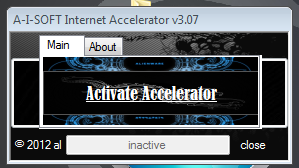
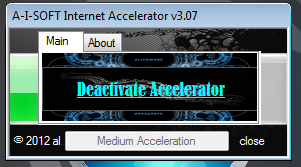
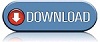
Join The Community